Calculation Results
The last window 'Optimisation results' is used to present the current calculation data. In the top left-hand corner, there are boxes containing file names: a data file name (data) and result file name (result). At the top of the window, there is some information on the currently operating optimization procedure (opt_method), step number, the best solution at a given moment (step_o_solu), number of decisive variables (dec_var) and the number of non-linear and linear constraints (nonl_const) and (lin_const) respectively. Below shows the initial values of criteria parameters (start_par_val) and criteria parameter values (param_val), partial criteria values (partial_crit), weight values (weight), standardizing values (stand_val) and standardised criteria values (stand_crit) for the currently best solution.
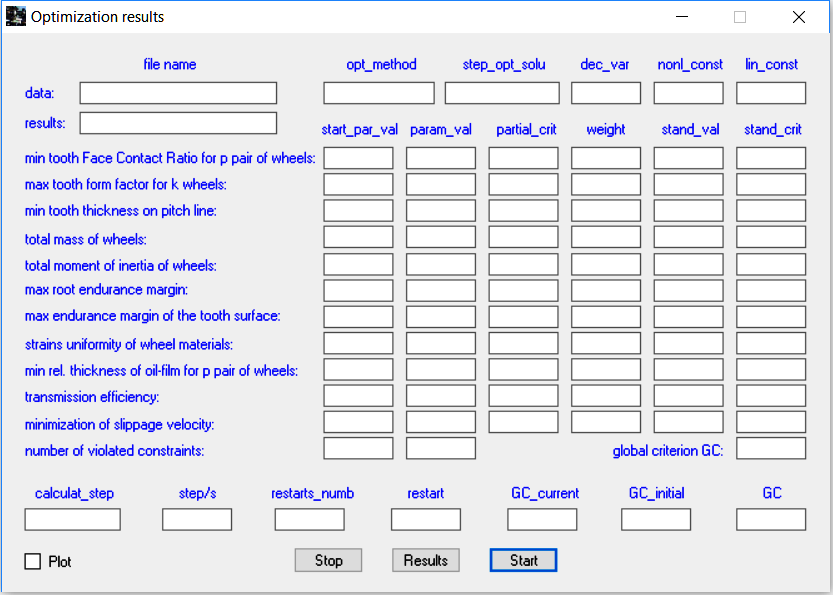
When the button Start is used, the optimisation procedure begins.
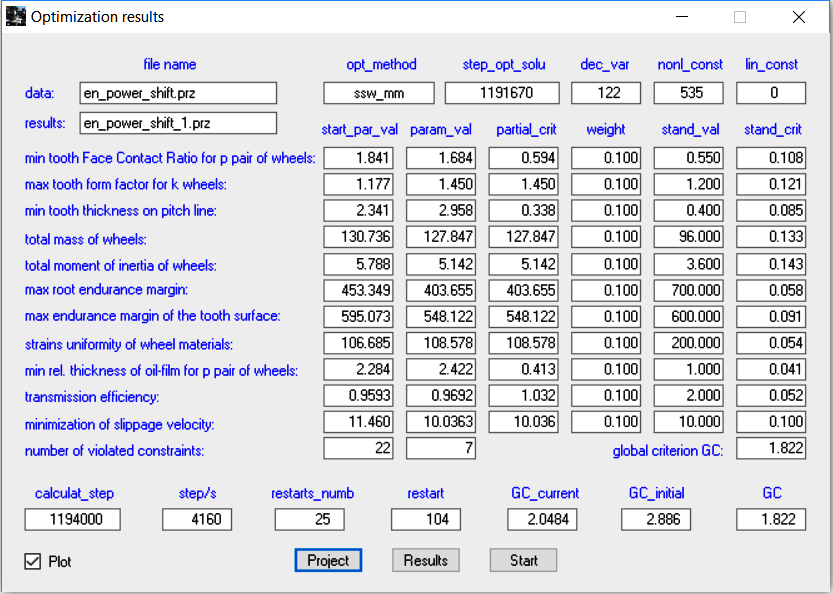
At the bottom we have fields containing the current number of steps (calculat_step) and the data processing rate expressed as the number of steps per second (step/sec), number of ordered restarts (restars_numb), number of running restarts (restart) as well as global criteria values: current (GC_current), initial (GC_initial) and total (GC) values.
In the lower, left-hand corner of the window 'Optimisation results' is an option Plot, activating another window displaying the variable optimisation criteria in the function of the optimal step number. There are plots of all partial criteria selected at the stage Partial criteria as well as the global criterion. The scale on the X-axis is varied dynamically, depending on the current number of available optimal solutions.
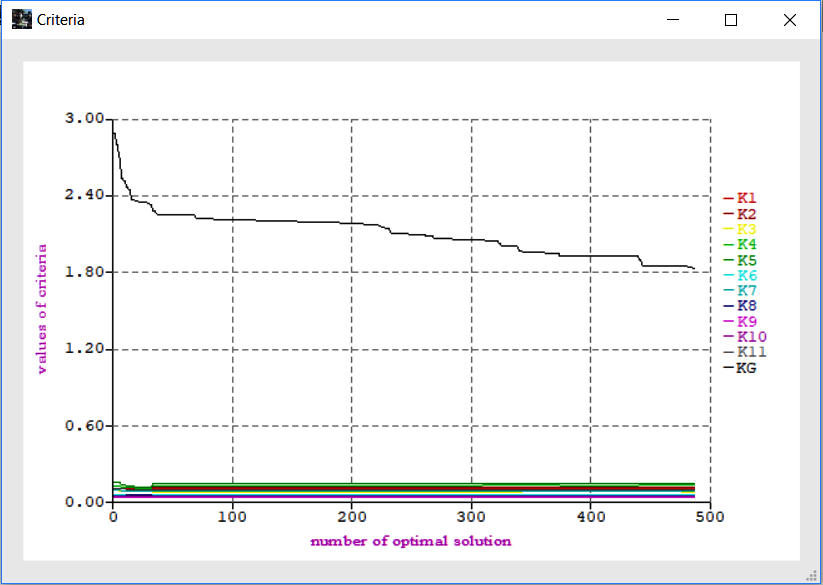
The dimensions and position of the window 'Plot’ on the screen may change and the window can be closed any time. When this window is on, the calculations become slightly slower. This window can be repeatedly opened and closed during the calculation procedure.
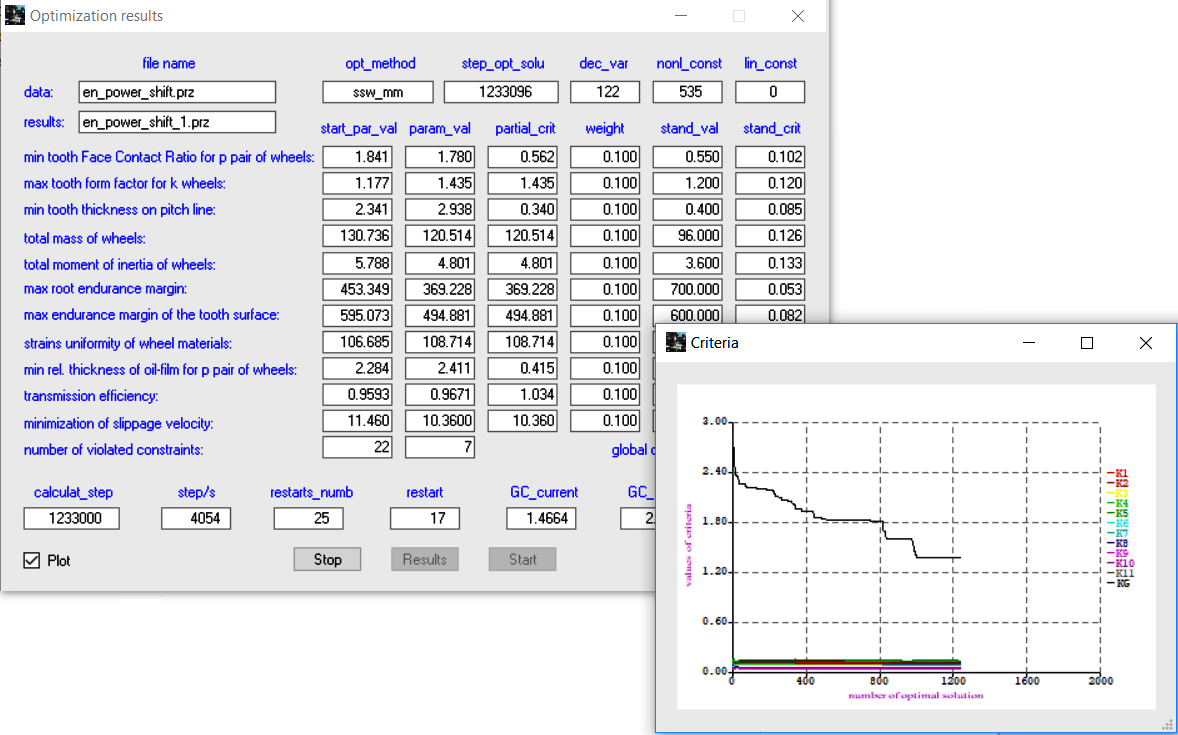
When the button Stop is used, the calculation procedure is interrupted, the buttons Results and Start are activated and the button description is changed to Project. If calculations are continued after clicking Stop, wait till the program attempts to restart or change the optimization procedure. At the same time the description of the button Stop is changed to Wait. When the button Project is selected, the user can pass on to the window Status of the Project and can close the window with plots, if it was open. Selecting the button Results opens a text file with current optimisation results.
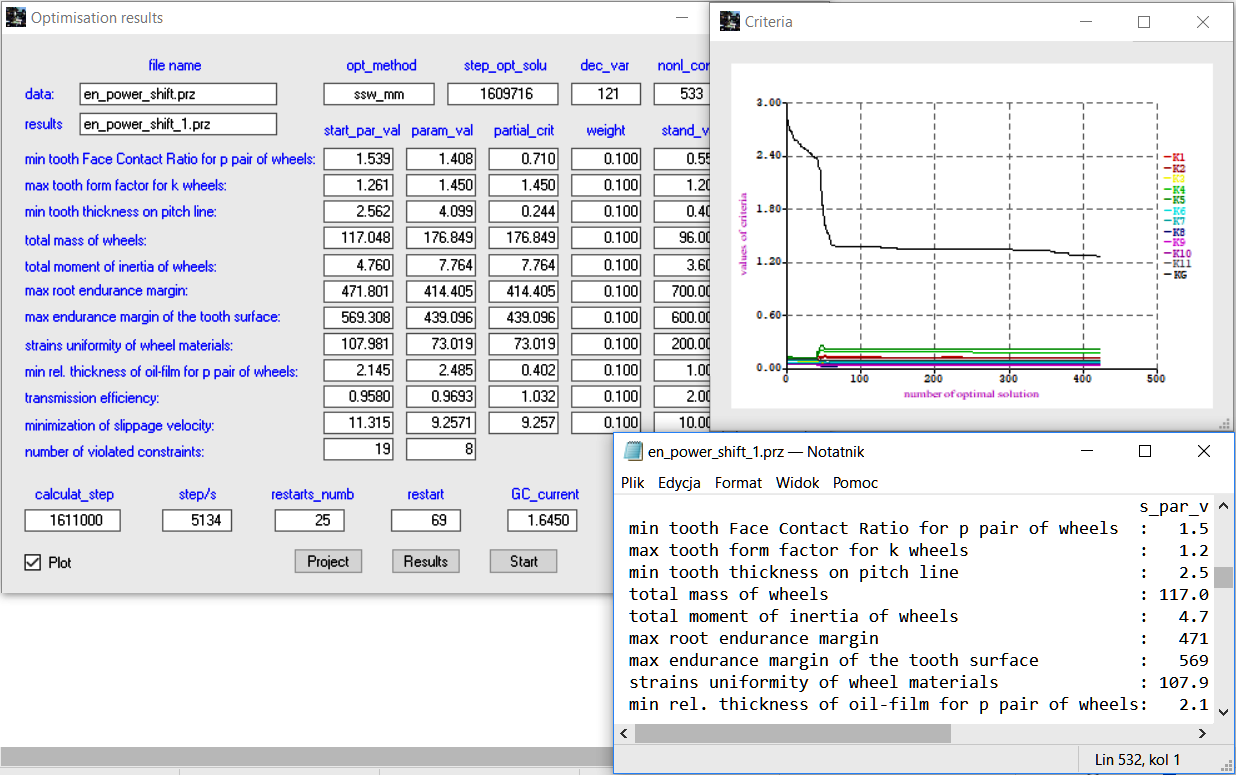
Selecting the button Start, restarts the computation procedure provided the allowable number of steps has not been exceeded. Results of particular optimization stages (files) can be accessed in a folder selected earlier in the Select a folder, data file... dialog window.